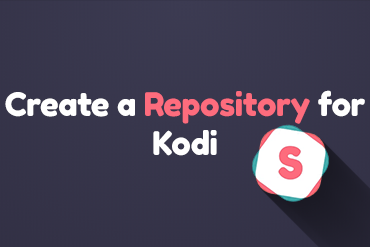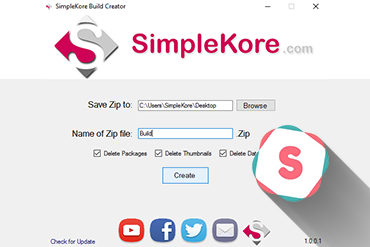How To Fix Backgrounds Not Showing in Kodi
If you own a Build and after downloading it onto another device through a Wizard your backgrounds might not show up. This could be caused for multiple reasons. The pictures might be stored only on your own device and not on others. So follow the steps below to fix the black background issue and have your backgrounds show on other devices including yours.
Steps:
- Open the Start Menu and search for Run
- Type the following:
%appdata%/kodi/userdata - Create a new folder and call it
Backgrounds - Copy all your pictures or backgrounds inside that new folder
- Open Run again and type the following:
%appdata%/kodi/userdata/addon_data - Open your skin’s folder (ex: skin.aeon.nox5) and open the settings.xml with Notepad++
- Replace all paths that starts with
C:// OR/storage withspecial://userdata\Backgrounds\(picture chosen)
Follow the example bellow
- Before:
<setting type=”string” name=”skin.aeon.nox.5.TVShowHomeItem.MultiFanart”>C://user/….</setting>
OR
<setting type=”string” name=”skin.aeon.nox.5.TVShowHomeItem.MultiFanart”>/storage/…</setting>
- After:
<setting type=”string” name=”skin.aeon.nox.5.TVShowHomeItem.MultiFanart”>special://userdata\Backgrounds\Tv.png</setting>
*This will only take the Tv.png picture*OR
<setting type=”string” name=”skin.aeon.nox.5.TVShowHomeItem.MultiFanart”>special://userdata\Backgrounds\TV\</setting>
*This will take all the pictures in the TV folder*That’s pretty much it! If you’re still having issues feel free to contact me.
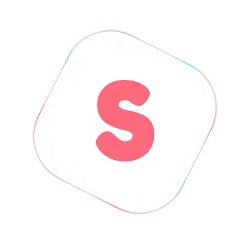 SimpleKore
SimpleKore